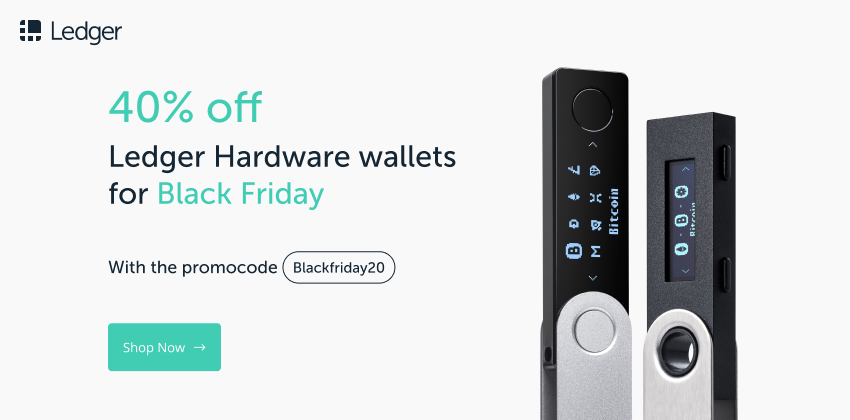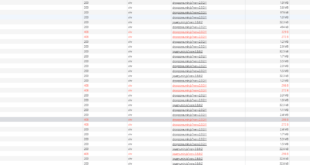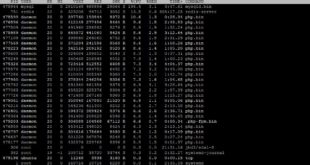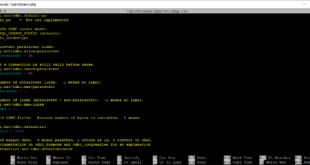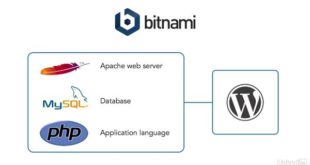Debian-like Distributions (Debian, Ubuntu, …)
- If the stack was installed as the root user, copy the installdir/ctlscript.sh script to the /etc/init.d directory. It’s advisable to rename this script to something more specific, such as bitname-APPNAME. Use the following command:
Note: Only use sudo if the stack was installed as root
sudo cp installdir/ctlscript.sh /etc/init.d/bitnami-APPNAMEIf the stack was installed as a different user, create the script below at /etc/init.d/bitnami-APPNAME, replacing USERNAME with the name of the user account that the stack was installed under:
#!/bin/bash su USERNAME -c "installdir/ctlscript.sh $@"Then, make the script executable:
Note: Only use sudo if the stack was installed as rootsudo chmod +x /etc/init.d/bitnami-APPNAME - Add or modify the following lines at the beginning of the /etc/init.d/bitnami-APPNAME script. Remember to update the Provides line to reflect the actual name of the script.
### BEGIN INIT INFO # Provides: bitnami-APPNAME # Required-Start: $remote_fs $syslog # Required-Stop: $remote_fs $syslog # Default-Start: 2 3 4 5 # Default-Stop: 0 1 6 # Short-Description: Start daemon at boot time # Description: Enable services provided by daemon. ### END INIT INFO - Add the script to the default runlevels and enable it, following the example below:
Note: Only use sudo if the stack was installed as root
sudo update-rc.d -f bitnami-APPNAME defaults sudo update-rc.d -f bitnami-APPNAME enable
Reboot your system and the servers should start automatically.
To revert the changes, use the commands below:
Note: Only use sudo if the stack was installed as root
cd /etc/init.d sudo update-rc.d -f bitnami-APPNAME remove
https://docs.bitnami.com/installer/faq/linux-faq/#how-to-start-the-stack-automatically-on-boot